Creating jobs
Requisites
- Install MOVITOOLS® MotionStudio on the server and on the client. Alternatively, you can use agents to execute the upload. (For more information, see Upload & Compare Agents.)
- In services, complete the set up to use the following applications: VDogMasterService.exe, VDogUploadAgent, VDogCompareAgent. This can be done by going to the tab Log On and then to Local system account. Check the checkbox Allow service to interact with desktop.
 .NET Framework 3.5 needs to be installed on the computer on which you want to install MOVITOOLS® MotionStudio.
.NET Framework 3.5 needs to be installed on the computer on which you want to install MOVITOOLS® MotionStudio.
Start the MasterService or the Upload and Compare agents as a service
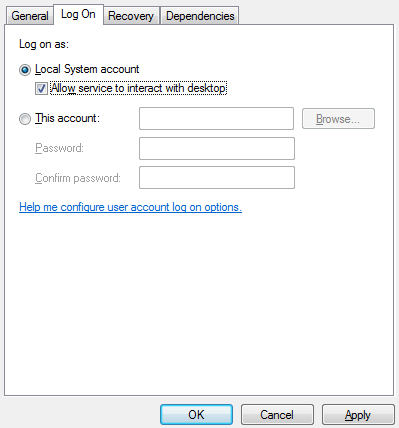
For the entry in the Windows Registry in the path HKEY_CURRENT_USER\Software\SEW\Secos\Server, change the value NoSystemTray to DWORD=1.
 Under Windows 10, as of version 1803, no upload can be performed if data exchange between service and desktop is required. In this case, the agent or the MasterService must be started as an application.
Under Windows 10, as of version 1803, no upload can be performed if data exchange between service and desktop is required. In this case, the agent or the MasterService must be started as an application.
- For the entry in the Windows Registry in the path HKEY_CURRENT_USER\Software\SEW\Secos\Server, change the value NoSystemTray to DWORD=1.
- Change the value for the entry NoInteractiveServices to 0 in the path

HKEY_LOCAL_MACHINE\SYSTEM\CurrentControlSet\Control\Windows.
- Make sure that the required project is present in SEWMotionStudio in online and offline mode and that it has the same name in both.
-
You have the option to use the new component type SEW MotionStudio or to use the existing component type SEW Movidrive from previous versions of versiondog . If you decide to use the previous component type, you will need to modify it in the AdminClient in the Component Type Editor so that only the comparator for MOVITOOLS® MotionStudio is used and only SEWPROJ files are compared. Finally, create a version without difference for the component concerned.
-
Uploading MotionStudio v6.20, v6.30, and/or v6.40 projects requires running the services in application mode.
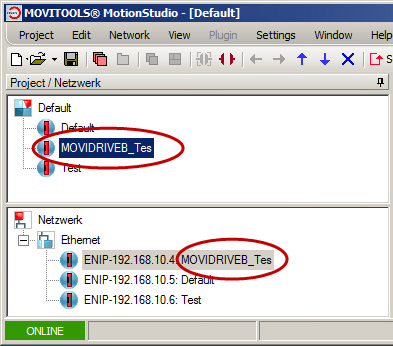
Example for the server:
"C:\Program Files (x86)\vdogServer\VDogMasterService.exe" /at:s /rd:D:\vdServerArchive /app /visible
Example for the agents:
"C:\Program Files (x86)\vdogAgents\VDogCompareAgent.exe" /at:s /rd:D:\vdAgentArchive /app /visible
"C:\Program Files (x86)\vdogAgents\VDogUploadAgent.exe" /at:s /rd:D:\vdAgentArchive /app /visible
Creating jobs for MOVITOOLS® MotionStudio projects:
- Start the AdminClient and open the Jobs module.
- In the Project tree, select the SEW MotionStudio component.
- In the menu tab, click on Create or drag-and-drop the component into the Jobs section.
- Check in the section Job configuration, if the upload type SEW MotionStudio is being displayed.
- Make sure the desired settings are in place for the following sections: General, Notification, Upload and compare, Create a version automatically after job run. The Notification and Create a version automatically after job run sections are only displayed if the necessary settings have been implemented.
- The communication parameters of the device will be taken from the SEW project.
-
Save the job and test by clicking on Execute selected jobs once.
 You can make further settings for jobs of this upload type in the AdminClient in the dialog Global Job settings
You can make further settings for jobs of this upload type in the AdminClient in the dialog Global Job settings
| Related topics: |
|---|
| About versiondog -> Term Jobs |
| Upload and Compare agents -> Start agents as applications |
| AdminClient -> Job configuration |
| AdminClient -> Adding additional job settings |