Creating new components with Multi-User editing
Components whose projects are located in a central directory (for example, \\share\projects\project) and are to be edited by several users, can be created using the Multi-user editing setting. This means that the working directory is different from the component directory and is located on an external resource, for example, a network share. Checking out these components, that is to say, copying the data from the server to the working directory, is not possible because this overwrites the shared data. As an alternative, you can use the function Copy version to directory (see: Copying versions into a directory.) When creating a new version, a comment is always assumed.
 In the job configuration section for components with Multi-user editing, you are required to disable the function automatic version creation after job execution. As it is not possible to perform a Check-Out, the automatically created versions would only use up more disk space for this component. This cannot be checked out or used. For more information on components with multi-user editing, see Creating a new component with Multi-user editing in the UserClient tutorial.
In the job configuration section for components with Multi-user editing, you are required to disable the function automatic version creation after job execution. As it is not possible to perform a Check-Out, the automatically created versions would only use up more disk space for this component. This cannot be checked out or used. For more information on components with multi-user editing, see Creating a new component with Multi-user editing in the UserClient tutorial.
To create a component with Multi-user editing property, proceed as follows:
-
Create a new component.
-
The dialog Create component will open.
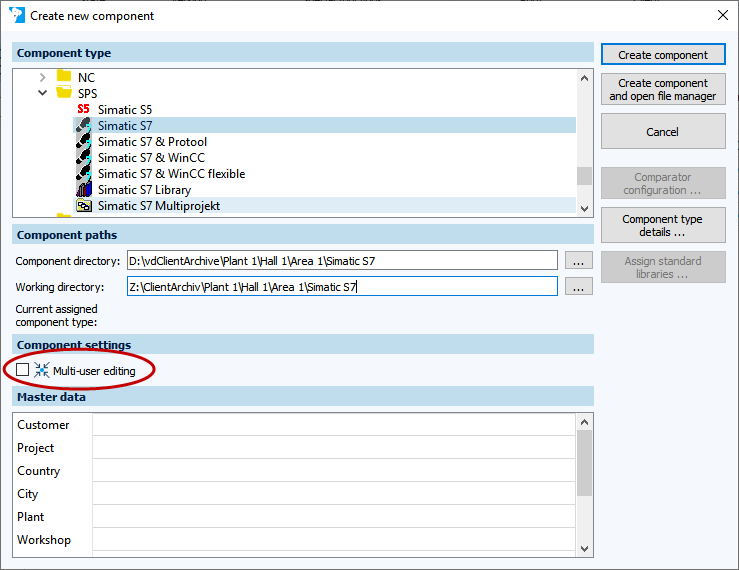
Image: Create New Component dialog, Multi-User Editing enabled -
In the section Component type, select the component type. Multi-User editing can be activated for every component.
-
In the section Component path, enter the component directory and the working directory. The working directory must be located outside the local computer.
-
In the section Component settings, check the checkbox Multi-User editing.
-
Click on Create component.
Components, for which Multi-user editing is checked, are marked with the symbol  in the Project tree.
in the Project tree.
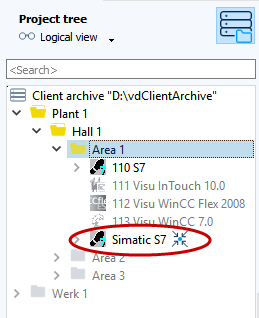
| Related topics |
|---|