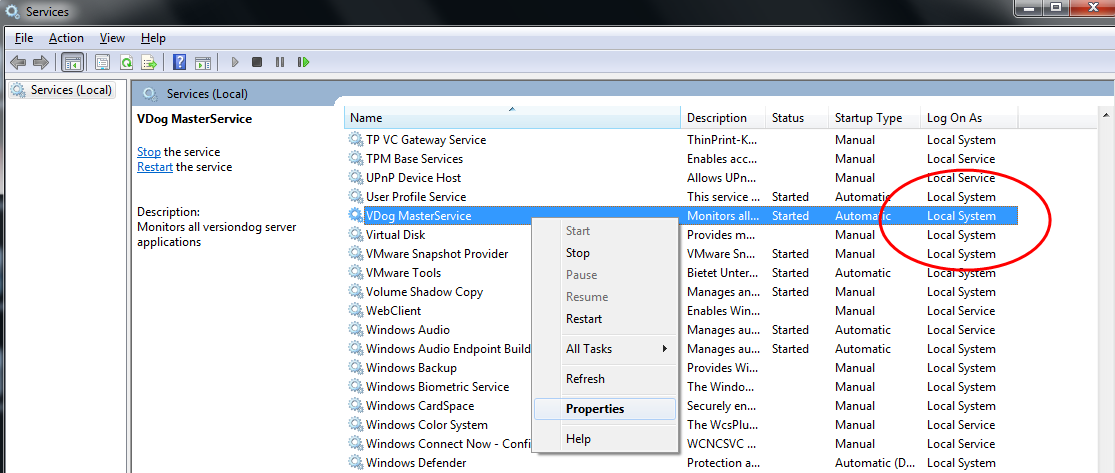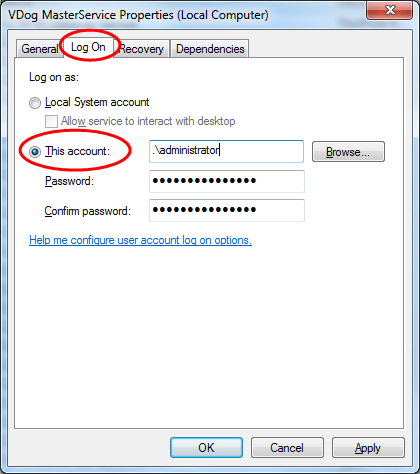Installing and updating agents
Agents have their own dedicated installation routine. The setup file for agents is included in all versiondog software packages. The AgentSetup.exe file can be found in the installation directory of the server.
Installation requirements
- The agent has been licensed.
- The agent setup file is available.
-
Agents cannot be installed on the machine on which the versiondog server is running.
-
As of versiondog V 9.0, no agents may are to be installed on Windows XP operating systems.
- The user or user account used for the installation needs to have administrator rights.
 If the user, under which the agent will run does not have sufficient rights in the program directory, the agent's program directory can be placed in another directory instead of C:\Program Files\vdAgents, for example D:\vdAgentArchive\vdAgents or D:\vdAgents.
If the user, under which the agent will run does not have sufficient rights in the program directory, the agent's program directory can be placed in another directory instead of C:\Program Files\vdAgents, for example D:\vdAgentArchive\vdAgents or D:\vdAgents.
Proceed as follows
-
Run the AgentSetup.exe file on the machine designated for installation as an administrator.
-
The installation wizard will then be started.
-
Select a language. English and German are currently available.
-
On the welcome page of the setup wizard, click on Next.
-
Specify a directory for the agent binary files and a directory for the agent archive. You can enter the directory manually or you can click on ... to specify a directory.
- C:\Program Files\vdAgents
- D:\vdAgentArchive
- Click on Next.
- Specify the user account from which the versiondog services are started. You have two options: Local system account and Username. We recommend that you select the Username option and enter an account that has administrator rights on the client PC.
- Click on Next.
- Verify the information you have entered. If everything is correct, click Next
The setup will then be executed. A message box will indicate when the installation process is complete. - Click on Finish to close the setup wizard.
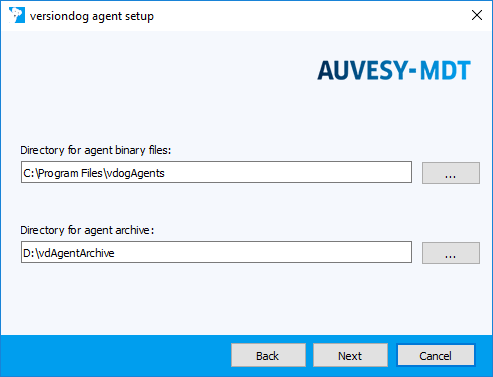
We recommend that you keep the default paths.
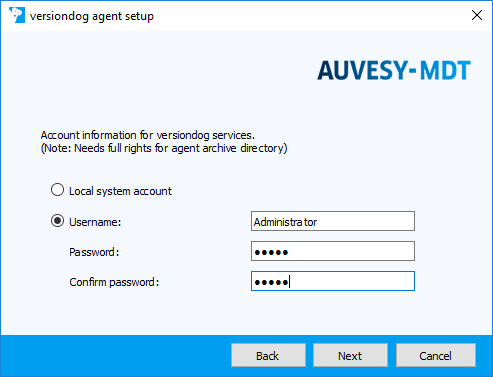
 Installation can only be carried out on a user account with administrator rights. The local system account may not have the necessary rights.
Installation can only be carried out on a user account with administrator rights. The local system account may not have the necessary rights.
A summary will now appear.
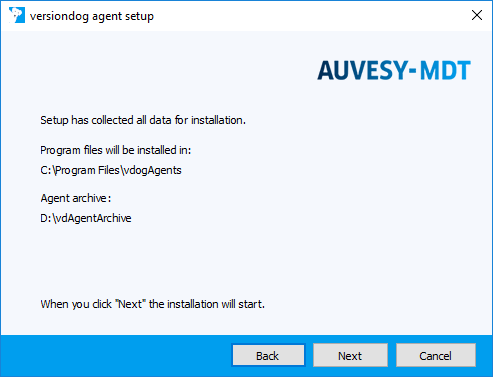
Updating agents
If the agent service has read and write permissions to its program directory, the agents are automatically updated as soon as the server is refreshed, for example during a job execution.
|
How do I create an administrator account for the MasterService or for the VDog UploadAgent/VDog CompareAgent services?
The upload for some devices (For example: Atlas Copco tightening system controllers or SIEMENS TIA Portal) may not work if the service MasterService or VDog UploadAgent/VDog CompareAgent services are running under the Local System user account. To change the user account that runs a service:
|