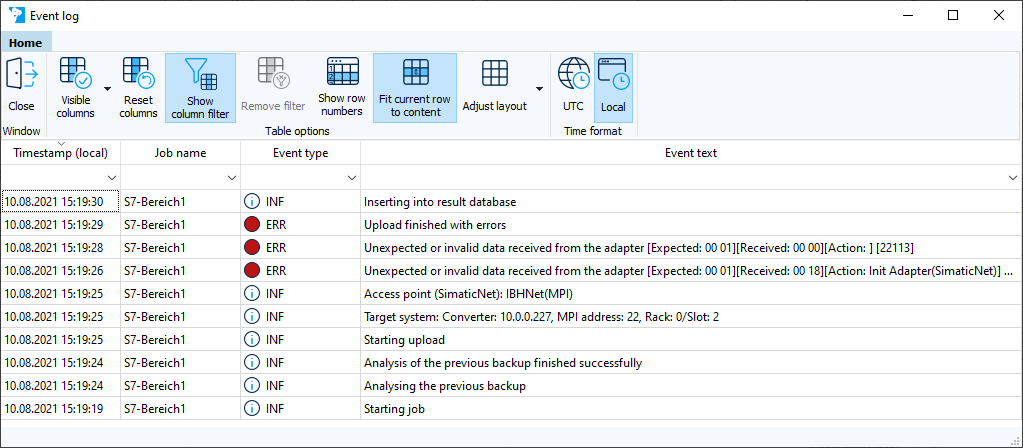Configuring the access path
The available access paths and settings for each access path are displayed below.
Direct access to an S7 controller via TCP/IP
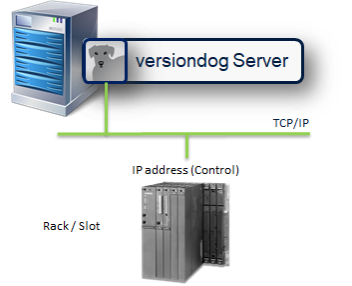
Image:Access to S7 controller via TCP/IP
-
Select the access path [0141] PC > [TCP/IP] > AS.
-
Enter the IP address of the controller.
-
Enter the rack and slot of the CPU.
Access to an S7 controller in the SINUMERIK 840D (with HMI Advanced)
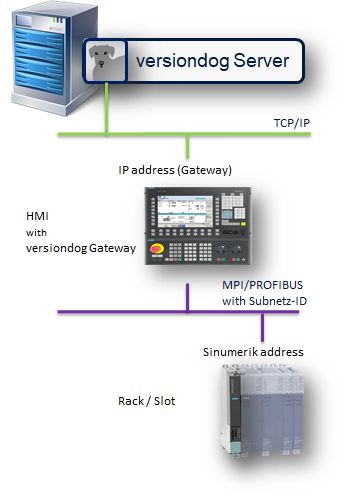
Image: Access to S7 control in Sinumerik 840D (with HMI Advanced)
-
Select the access path [0142] > [TCP/IP] >Gateway> [MPI/Profibus] > AS.
-
Enter the IP address of the gateway.
-
Enter 0000-0000 as the S7 subnet ID.
-
Configure the routing in the versiondog Gateway to the S7 in the MPI/PROFIBUS network.
-
Enter the rack and slot of the CPU.
Access to an S7 controller via a head controller
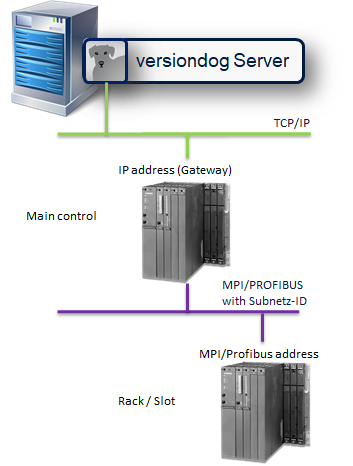
Image: Access to S7 control via head control
-
Select the access path [0142] > [TCP/IP] > Gateway> [MPI/Profibus] > AS.
-
Enter the IP address of the head controller.
-
Enter the subnet ID for the MPI/PROFIBUS network using the accessible head controller
-
Enter the rack and slot of the CPU.
Access to an S7 controller in the MPI/PROFIBUS network (accessible via a computer with versiondog Gateway)
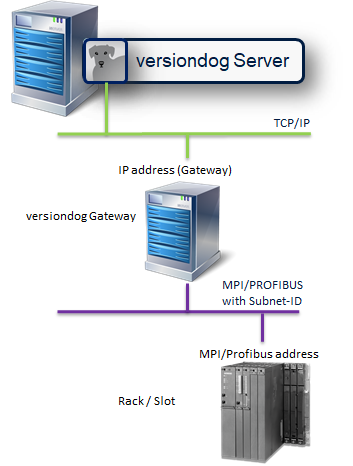
Image: Access to S7 controller in MPI/PROFIBUS network (accessible via a computer with versiondog gateway)
-
Select the access path [0142] > [TCP/IP] > Gateway> [MPI/Profibus] > AS.
-
Enter the IP address of the gateway.
-
Enter 0000-0000 as the S7 subnet ID.
-
In the versiondog Gateway, configure the routing to match up with the S7 in the MPI/PROFIBUS network.
-
Enter the rack and slot of the CPU.
 If the gateway to the MPI/PROFIBUS network is done using the versiondog Gateway, the address 0000-0000 must be entered as the S7 subnet ID. In the versiondog Gateway, the routing to the S7 in the MPI/PROFIBUS network must be configured.
If the gateway to the MPI/PROFIBUS network is done using the versiondog Gateway, the address 0000-0000 must be entered as the S7 subnet ID. In the versiondog Gateway, the routing to the S7 in the MPI/PROFIBUS network must be configured.
Access to a S7 controller in a MPI network (connected to the TCP/IP network via a converter (for example, IBH-Link))
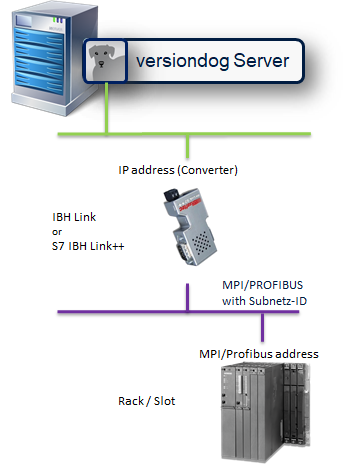
Image: Access to S7 control in MPI network (connected to TCP/IP network via a converter (for example, IBH-Link)
-
Select the access path [0143]PC > [TCP/IP] > Converter > [MPI] > AS.
-
Enter the IP address of the converter.
-
Enter the subnet ID for the MPI network via which the controller is accessible.
-
Enter the rack and slot of the CPU.
Access to a S7 controller in a PROFIBUS network (connected to the TCP/IP network via a converter (for example, IBH-Link)).
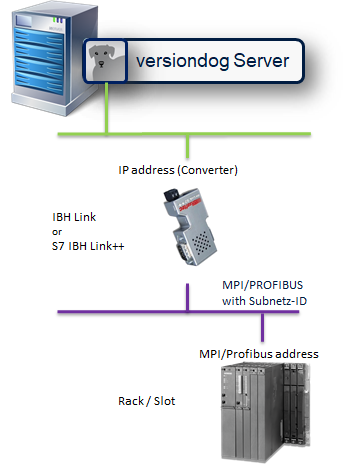
Image: Access to S7 control in MPI network (connected to TCP/IP network via a converter (for example, IBH-Link)
-
Select the access path [0144]PC > [TCP/IP] > Converter > [PROFIBUS] > AS.
-
Enter the IP address of the converter.
-
Enter the subnet ID for the PROFIBUS network via which the controller is accessible.
-
Enter the rack and slot of the CPU.
Access to an S7 controller in ISO Ethernet via a head controller
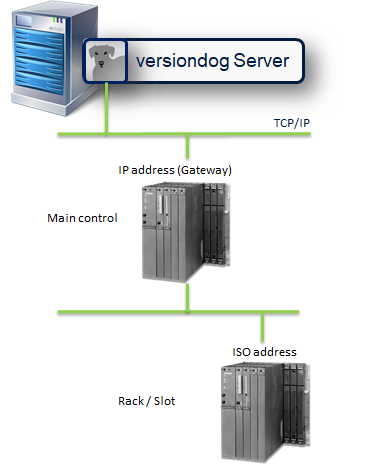
Image: Access to S7 controller in ISO-Ethernet via a head controller
-
Select the access path [0145]PC > [TCP/IP] > Gateway> [H1] > AS.
-
Enter the IP address of the head controller.
-
Enter the subnet ID for the ISO Ethernet.
-
Enter the H1 address of the controller that you want to be backed up.
-
Enter the rack and slot of the CPU.
Access to a S7 controller in ISO-Ethernet via the versiondog Gateway
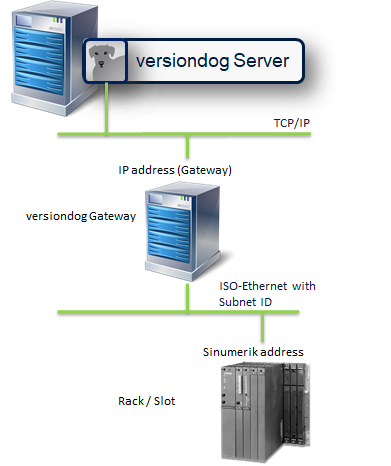
Image: Access to S7 controller in ISO-Ethernet via versiondog gateway
-
Select the access path [0145]PC > [TCP/IP] > Gateway> [H1] > AS.
-
Enter the IP address of the gateway.
-
Enter 0000-0000 as the S7 subnet ID.
-
Configure the routing in the versiondog Gateway to the ISO Ethernet.
-
Enter the H1 address and the rack and slot of the CPU.
Access to a S7 controller in a MPI/PROFIBUS network via Echolink
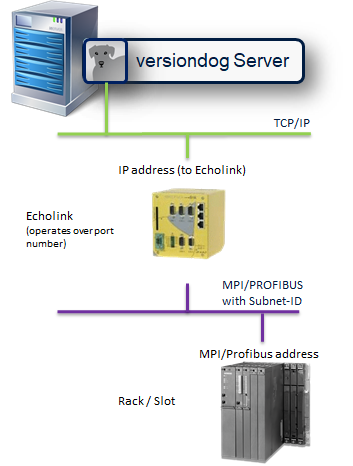
Image: Access to S7 controller in a MPI/PROFIBUS network via Echolink
-
Select the access path [0146] > [TCP/IP] > Echolink > [MPI/PROFIBUS] > AS.
-
Enter the IP address of the Echolink hardware and the interface number to identify the subnet via which the controller can be reached.
-
Enter 0000-0000 as the subnet ID.
-
Configure the MPI/PROFIBUS address.
-
Enter the rack and slot of the CPU.
Backing up an non-networked S7 controller with the BackupClient via the ISO Ethernet

Image: Backup of an unnetworked S7 controller with the BackupClient via ISO-Ethernet
-
Select the access path [0101] PC > [H1] > AS.
-
Enter the H1 address with rack and slot of the CPU.
 The H1 driver must be installed on the computer on which the BackupClient is installed.
The H1 driver must be installed on the computer on which the BackupClient is installed.
Backing up an non-networked S7 controller with the BackupClient via MPI/PROFIBUS
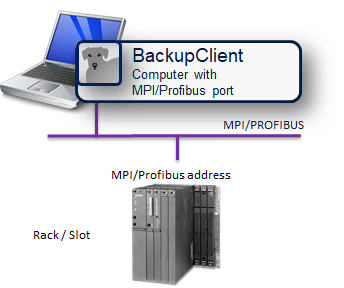
Image: Backup of an unnetworked S7 controller with the BackupClient via MPI/PROFIBUS
-
Select the access path [0181]PC > [MPI/PROFIBUS]> AS.
-
Enter the MPI/PROFIBUS address and the rack and slot of the CPU.
 The MPI/PROFIBUS driver must be installed on the computer on which the BackupClient is installed.
The MPI/PROFIBUS driver must be installed on the computer on which the BackupClient is installed.
Backing up a S7 controller in the MPI/PROFIBUS network with the BackupClient via an non-networked head controller
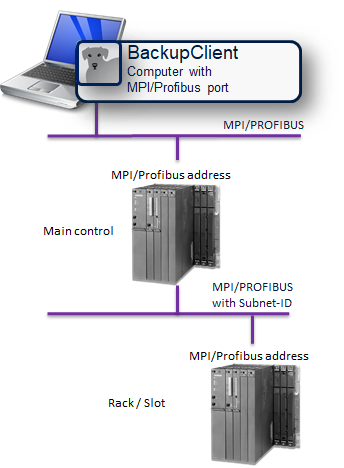
Image: Backup of an S7 controller in the MPI/PROFIBUS network with the BackupClient via an unnetworked head controller
-
Select the access path [0182]PC > [MPI/PROFIBUS] > Gateway> [MPI/PROFIBUS] > AS.
-
Enter the MPI/PROFIBUS address of the head controller.
-
Enter the subnet ID for the PROFIBUS network via which the controller can be reached using the head controller.
-
Enter the MPI/PROFIBUS address and the rack and slot of the CPU.
 The MPI/PROFIBUS driver must be installed on the computer on which the BackupClient is installed.
The MPI/PROFIBUS driver must be installed on the computer on which the BackupClient is installed.
Backing up an S7 controller connected to a head controller via the PROFINET network
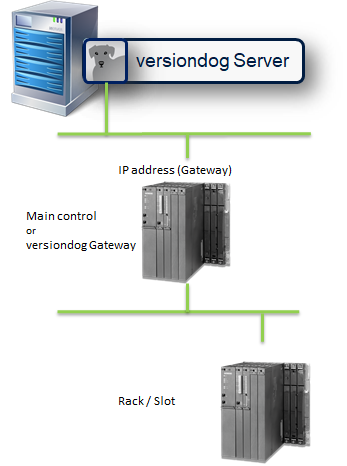
Image: Backup of a S7 controller (connected to a head controller via PROFINET)
-
Select the access path [0147]PC > [TCP/IP] > Gateway> [TCP/IP] > AS.
-
Enter the IP address of the head controller.
-
Enter the subnet ID for the PROFINET network via which the controller can be reached using the head controller.
-
Enter the IP address in the subnet.
-
Enter the rack and slot of the CPU.
 If the gateway to the MPI/PROFIBUS network is done using the versiondog Gateway, the address 0000-0000 must be entered as the S7 subnet ID. In the versiondog Gateway, the routing to the ISO-Ethernet must be configured.
If the gateway to the MPI/PROFIBUS network is done using the versiondog Gateway, the address 0000-0000 must be entered as the S7 subnet ID. In the versiondog Gateway, the routing to the ISO-Ethernet must be configured.
Backing up an S7 controller via Echochange
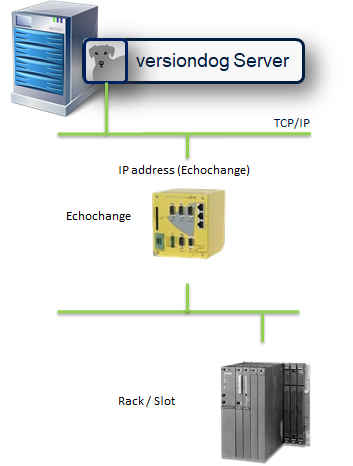
Image: Backup of a S7 control via Echochange
-
Select the access path [0148] > [TCP/IP] > Echochange > [H1][TCP/IP] > AS.
-
Enter the IP address of the Echochange hardware.
-
Enter the rack and slot of the CPU.
 The routing must also be configured in the Echochange.
The routing must also be configured in the Echochange.
- For connections via H1 protcol, you will need the INAT H1 driver. This is provided with versiondog and can be used up to Windows Server 2008. If the versiondog Server is installed on a computer that is not able to able operate the driver, you will need to either:
- install another H1 driver that is compitable with the server operating system
- or the upload will need to be carried out using an agent on a computer with the driver installed.
-
When using a H1 protocol, we recommend that you deactivate the QoS Packetplaner on the network card in question.
-
When using a H1 protocol, you need to ensure that H1 protocols from other producers have been deactivated on the network card in question.
 The versiondog server cannot communicate with an access path via a main device.
The versiondog server cannot communicate with an access path via a main device.
Please check if your type of device is routing compatable. If the CP device is not suitable for routing, you will not be able to communicate with the MPI/Profbius subnet via the main device.
-
An additional driver is required for the converter (IBH link). This is not supplied with versiondog , but must be obtained and installed separately via the website https://www.ibhsoftec.com/DL-IBHNet.
-
Communication is not carried out directly via the VDogUpload.exe application but via the IBH_NETPCOM.exe. This is accessible via port 1099 by default. Port 1099 must be enabled in the firewall.

Image: IBH-NETPCOM.exe properties
Alternatively, another port can also be configured via the configuration software of the driver in the IBHLink Settings dialog.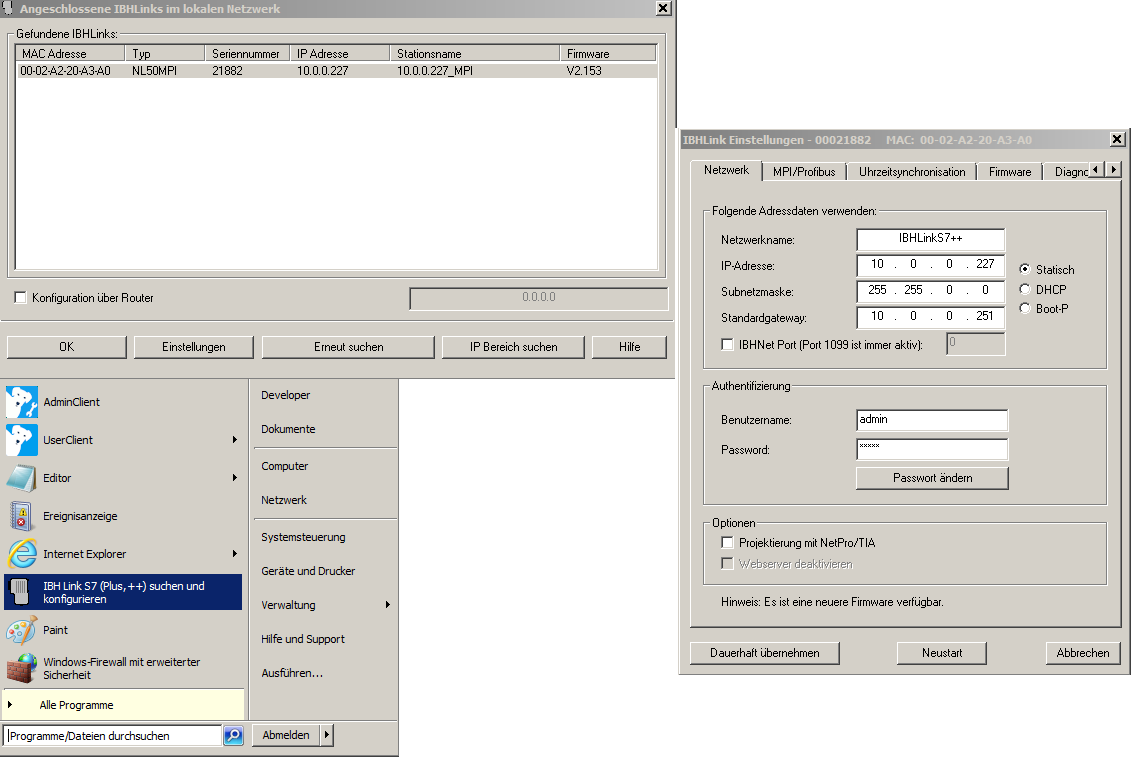
Image: Dialog IBH-Link settings
|
When accessing the S7 controller using the IBH-Link, an error occurs. How to proceed?
If this error is issued, no driver for IBH-Link has been installed. This driver is not supplied with versiondog , but must instead be obtained and installed separately via the website https://www.ibhsoftec.com/DL-IBHNet.
If this error is issued, the connection via the port is not possible. Unlock the port in the firewall or configure another port for the IBH-Link.
|
| Related topics: |
|---|