Storing images on the server
Using this transfer method, the image of a device is created on a (network) drive in the network and temporarily stored there. From this (network) drive, it will then be moved to the versiondog server archive.
 The temporary storage of data in a temporary location is necessary for authorization reasons.
The temporary storage of data in a temporary location is necessary for authorization reasons.

Configure Job configuration:
- Go to Job configuration and, in the Image Service settings section, select the transfer way Device -> temporary data storage -> archive
- The Data storage section is greyed out.
- In the Temporary data storage for file transfer section, specify the storage type, storage location, and required credentials for the directory in which the created image is to be temporarily stored.
-
In the Storage type dropdown menu, select whether it is a directory on the network to which you specify the UNC path, or whether the image is to be placed on an SFTP server.
-
Specify the Storage location according to the selected storage type.
-
If you selected UNC, specify the UNC path to the directory.
Format: \\server_name\share_name\path.
-
If you selected SFTP, specify the IP address of the SFTP server and the corresponding directory on the SFTP server.
Format: sftp://Server:Port/Path/...
-
-
Specify the Username and Password for the selected location.
The specified user must have read and write permissions to the directory.
You can specify the user name as follows:
<domain>\<user_name> or <computer name>\<user_name>.
- Confirm by clicking on OK.

 You can specify the login information as follows:
You can specify the login information as follows:
<domain>\<username> or <computername>\<username>
 In this case, the temporary storage location can also be on the server. At this point, the image data is repacked when moved onto the versiondog server archive and must therefore be unpacked again when it is accessed. This may lead to a delay in accessing the image data.
In this case, the temporary storage location can also be on the server. At this point, the image data is repacked when moved onto the versiondog server archive and must therefore be unpacked again when it is accessed. This may lead to a delay in accessing the image data.
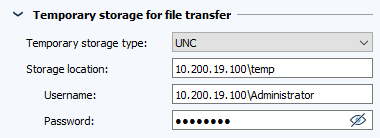
| Related topics: |
|---|
| Creating images in 4 steps |