Re-importing projects via SmartImport for suppliers
 SmartImport for supplier projects only works for projects that have been checked out via Supplier Check-Out and re-imported with the SupplierDeliveryNote.vdog-sdn file. In addition, the component into which the project files are to be imported must be checked out, in other words, available locally, at the time of the import.
SmartImport for supplier projects only works for projects that have been checked out via Supplier Check-Out and re-imported with the SupplierDeliveryNote.vdog-sdn file. In addition, the component into which the project files are to be imported must be checked out, in other words, available locally, at the time of the import.
It is recommended that suppliers return project files either in a folder named "ProjectData" or in a ZIP archive "ProjectData.zip".
Re-importing projects
- Start the UserClient and then click on Home. Then click on the option SmartImport for supplier projects.
-
The dialog SmartImport for supplier projects will then appear.
- In Supplier projects, select Add and select in the file manager the files that you want to import This must be the directory where the SupplierDeliveryNote.vdog-sh file created during check-out is located.
-
In the Import column, check the checkboxes for the projects you want to import.
-
If you want to check what the supplier has changed in the project before importing, select a comparison setting on the right side of the dialog:
-
Differences: supplier data <-> original version: The differences between the component provided by the supplier and the version that was originally issued to the supplier are displayed.
-
Differences: supplier data <-> working directory: The differences between the component supplied by the supplier and the contents of your working directory are displayed.
-
Differences: Working directory <-> last version: The differences between the state of the component in the working directory and the current version of the component are displayed.
-
Choose the option you want.
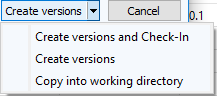
Image: Dialog SmartImport for supplier projects, Create versions
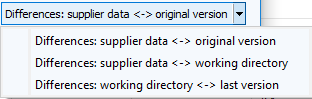
 Initially, the checkbox Differences: Supplier data <-> original version will be displayed. You can select other options from the dropdown list.
Initially, the checkbox Differences: Supplier data <-> original version will be displayed. You can select other options from the dropdown list.
 Initially, the checkbox Create versions will be displayed. Other options can be selected from the dropdown list. If an option has already been selected, it will be displayed directly during the next import.
Initially, the checkbox Create versions will be displayed. Other options can be selected from the dropdown list. If an option has already been selected, it will be displayed directly during the next import.