Creating jobs
- Start the AdminClient and open the Jobs module.
-
In the Project tree, select a Sinumerik 840D component.
-
In the menu tab, select Create or drag-and-drop the components into the Jobs section.
-
Check in the section Job configuration, if the upload type SINUMERIK Operate is being displayed.
-
Configure the general sections General, Notification, Upload and compare, Create a version automatically after job run. The sections Notification and Create a version automatically after job run will only be displayed if the necessary settings have been implemented.
If no project data has been versioned in the component, select under Upload and compare Previous backup <-> Backup. This is located under Compare policy. If problems occur whilst running the plugin, the upload may fail. If in Job execution you chose the option According to schedule, you can specify in the General section, using the On error option, how often you want the job execution to be repeated.
If problems occur whilst running the plugin, the upload may fail. If in Job execution you chose the option According to schedule, you can specify in the General section, using the On error option, how often you want the job execution to be repeated. -
To configure which files are to be compared during job execution (for example, if your SINUMERIK component contains an S7 project), activate the checkbox Enable configuration of job-specific compare in the Upload and compare section.
- Select Comparison configuration for SINUMERIK 840D and set out the rules on dealing with files and variables.
- Enter the file that you want to make changes to.
- Enter the variables that you do not want to included in the comparison. The use of wildcards is permitted.
- If your 840D component contains an S7 project and you want to compare it separately, you will need to exclude the file /PLC/* from the comparison.
- Select Comparison configuration for SIMATIC S7 and configure the blocks that you do not want to be compared.
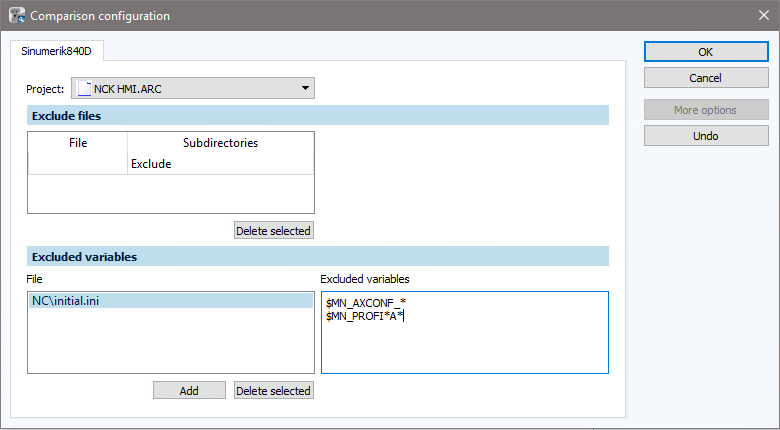
Image: Configuring comparisons dialog  This button is only available if you have activated the PLC and With S7 comparison checkboxes located under Backup.
This button is only available if you have activated the PLC and With S7 comparison checkboxes located under Backup. -
Configure the section SINUMERIK Operate settings.
- In name of the archive, enter the name of the archive that you want to create a job for. The file ending of the archive has to be .ARC. If there is a version of the archive in the component, that you want to be compared with the job result, both archives must have the same name. A serial commissioning archive (SIBN archive) is always created when a job is executed.
- In Device, enter the name or the IP address of the HMI that you wish to execute the job for.
- In Port, select the port that you want to communicate with the plugin using versiondog . This must match the plugin port.
- Configure the section Backup.
- Select NC so that NC data is also saved in the SIBN archive.
- Select With compensation data to ensure that compensation data is also saved in the SIBN archive.
- Select Loadable compile cycles to ensure that compiled cyles are also saved in the SIBN archive.
- Select PLC to ensure that S7 files are also saved in the SIBN archive.
- Activate With S7 comparison to compare the S7 data in the archive.
- This assumes that a suitable S7 project has been versioned in the Sinumerik component and that the /PLC/* folder has been excluded in the comparator configuration for SINUMERIK 840D.
- In the S7 program path, enter the path to the S7 program.
- In CPU-Rack select in which rack the S7-CPU is to be installed.
- In the CPU slot, select in which slot the S7-CPU is to be installed.
 This information must be the same in the online project as well as the versioned offline project.
This information must be the same in the online project as well as the versioned offline project.
 This information must be the same in the online project as well as the versioned offline project.
This information must be the same in the online project as well as the versioned offline project.
- Select Drive data to ensure that drive data are also saved in the SIBN archive.
- Select HMI to ensure that HMI data are also saved in the SIBN archive.
 This data can be very large. We therefore recommend backing up this data with a separate job.
This data can be very large. We therefore recommend backing up this data with a separate job.
- Select Data on the flashcard.
 If the HMI is running on the NCU, you can back up data from the Flashcard:
If the HMI is running on the NCU, you can back up data from the Flashcard:
To ensure that the contents of the flashcard are also saved, enter the paths on the flash card that are to be saved.
Example: Path to the compile cycles /Card/oem/sinumerik/data/cc. Different paths can be separated with a semicolon. If the HMI is running on a PCU, you can only backup data from the file system of the HMI: To backup the contents of the folders, enter the paths of the file system that you want to backup.
If the HMI is running on a PCU, you can only backup data from the file system of the HMI: To backup the contents of the folders, enter the paths of the file system that you want to backup. - Configure the section Backup conditions.
- Activate All channels in 'Reset'. This will ensure that a warning is displayed in the job results if not all channels were reset during job execution.
- Activate No tool in spindle. This will ensure that a warning is issued in the job results if a tool was in the spindle during job execution.
- Save the job and execute it.
Image: Job configuration, section SINUMERIK Operate settings
Image: Job Configuration, Backup and Backup Conditions sections
 We recommend that you always save both the compensation data and the NC files. If collision model data is present on the controller’s flash card, this data should both also be saved with the NC data.
We recommend that you always save both the compensation data and the NC files. If collision model data is present on the controller’s flash card, this data should both also be saved with the NC data.
Image: Job Configuration, Sections Backup and Backup Conditions
 The compare settings only apply to the job that they were made for. The compare settings can be applied to other jobs in the Jobs list by using drag-and-drop.
The compare settings only apply to the job that they were made for. The compare settings can be applied to other jobs in the Jobs list by using drag-and-drop.
 You can make further settings for jobs of this upload type in the AdminClient in the dialog Global Job settings
You can make further settings for jobs of this upload type in the AdminClient in the dialog Global Job settings
| Related topics: |
|---|
| About versiondog -> Term Jobs |
| AdminClient -> Job configuration |
| AdminClient -> Adding additional job settings |