Software Upload
 In Windows 11, problems may occur when executing jobs with the upload variant Software Upload.
In Windows 11, problems may occur when executing jobs with the upload variant Software Upload.
Requirements for performing a software upload
- The Software Upload can be performed either on the same machine as the versiondog server or on an agent. We recommend that the Software Upload and comparison are performed on a computer with agents. Please make sure that:
- All modules used by the TIA Portal project are installed and additionally Step7 Pro
All installed components of the TIA Portal are licensed
The installed version of TIA Portal is identical to the version with which the project was created.
-
Siemens TIA Portal Openness must be installed.
-
The user account that executes the MasterService or the agents must have local administrator rights. This user account must be a member of the Siemens TIA Portal Openness group.
-
The project language of the projects on theversiondog server and on the PLC must match. If the language of the projects differs, neither Software Upload nor Station Upload will be successful.
-
The screen saver must be deactivated.
- The Windows user must always be logged in and the screen must not be locked.
-
For the software upload of a Siemens TIA Portal CPU to work, either the service vdog MasterService or the two services vdog CompareAgent and vdog UploadAgent must be started as applications. See here for instructions.
-
In TIA Portal the option: Load most recent project during startup must be deactivated
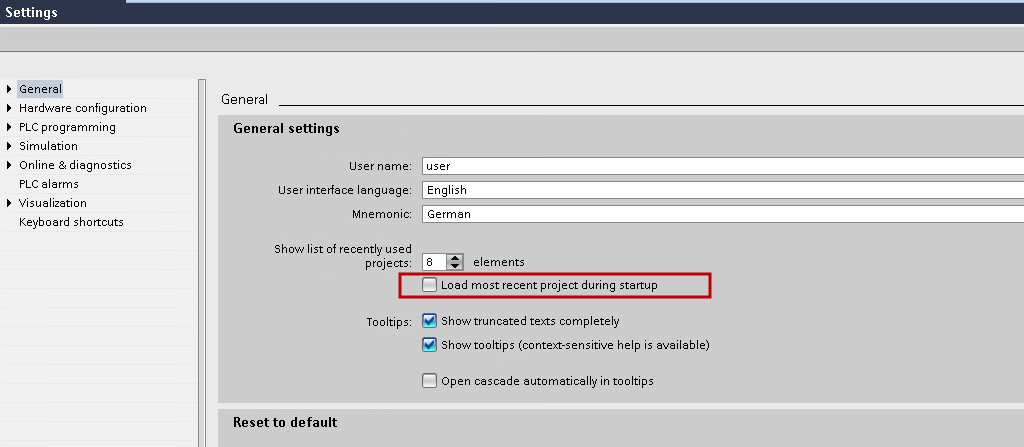
Image: TIA-Portal: Load project at start
-
The project that is to be saved must have been online on the TIA Portal device beforehand.
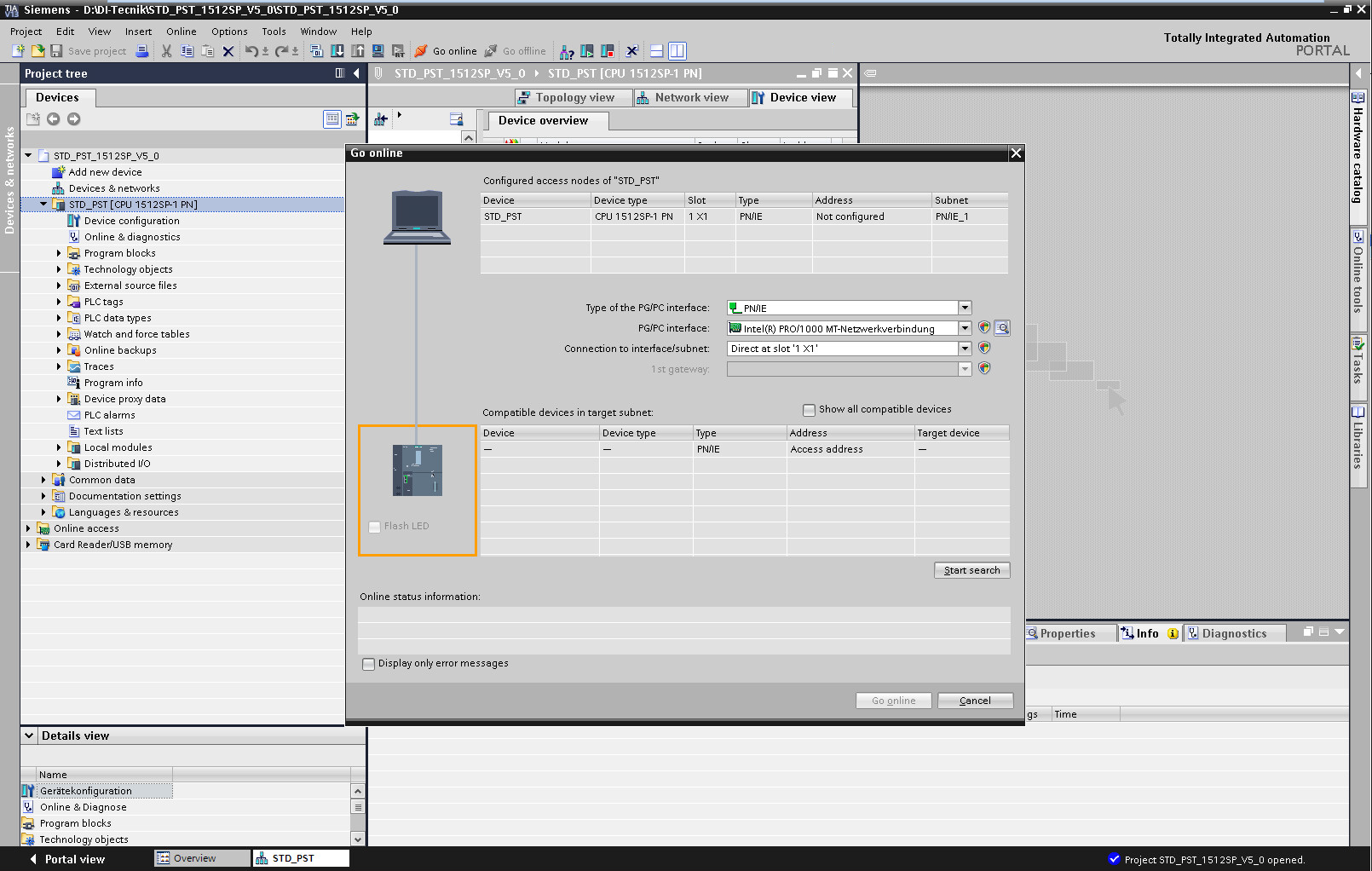
Image: TIA-Portal: Project online
- The checked in TIA project needs to fulfil the following requirements:
- No individual CPUs may be located in the subdirectories of the TIA Portal project tree.
- The interface must be assigned an IP address. The option IP Protocol (Allow IP Protocol adjustment of the IP directly at the device) must be deactivated. Please ensure that all online settings are correct:
- Establish an online connection with the project using TIA Portal on the computer that is to execute the job (server or agent). (The extended configuration dialog must not be displayed in the process).
- It is mandatory that TIA Portal can establish a connection to the device. If e.g. a NAT router is between the versiondog server and CPU, TIA Portal must be installed on an agent that is in the same network as the CPU.
 versiondog controls and executes the TIA Portal job automatically. While the job is running, you must not press any key or click the mouse.
versiondog controls and executes the TIA Portal job automatically. While the job is running, you must not press any key or click the mouse.
 An upload to create a backup from an HMI is currently not possible.
An upload to create a backup from an HMI is currently not possible.
Proceed as follows
-
Start the AdminClient and open the Jobs module.
-
In the Project tree, select your TIA Portal component.
-
In the menu-tab, select the option Create or drag-and-drop the component into the Jobs section.
-
Check whether the TIA Portal upload type is displayed in the Job configuration section.
-
Configure the following sections General, Notification, Upload and compare, and Create a version automatically after job run. The sections Notification and Create a version automatically after job run are only displayed if the necessary settings have been implemented.
If you work with agents (versiondog server and TIA Portal software are not installed on the same computer), they must be configured using the communication parameters of the project. The agents must already be installed in advance. To save current values, select the saving strategy Always save backup (keeping previous backup even if equal). -
In TIA Portal settings, select the Upload variant.
- In the drop-down list Project, select the desired project.
- In the drop-down list Device, select a CPU of the project.
-
The interface is determined automatically. To enter it manually anyway, activate the checkbox Enter interfaces manually.
-
In the necessary sections, enter the PG/PC interface and the Slot.
The PG/PC interface can be found in TIA Portal at the following location: - As of TIA Portal V15.1, upload and comparison is also possible for password-protected projects. In this case, enter the login information for the password-protected project in the Advanced section.
Image : Job configuration, Section TIA Portal settings, Upload variant Softwareupload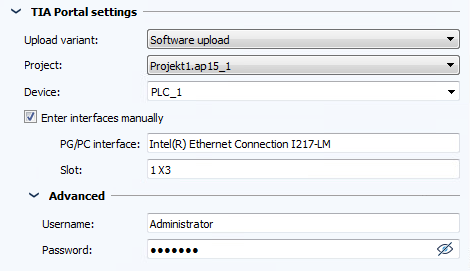
Image: TIA portal, display PG/PC interface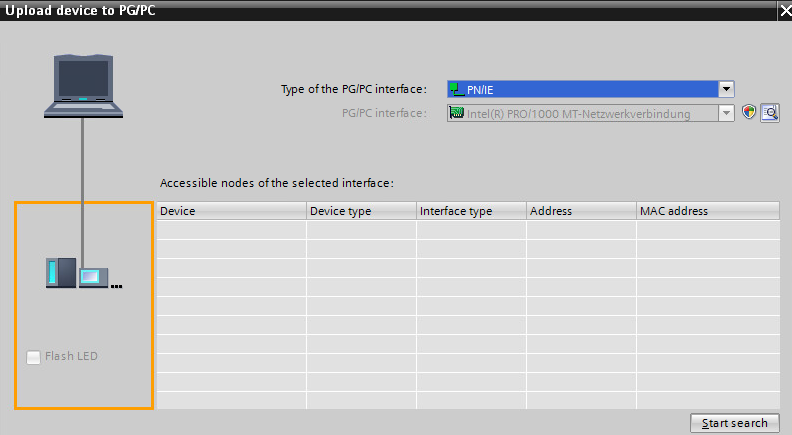
 If the project contains a CPU password, an error message is issued because no CPU password can be passed on in the software upload job.
If the project contains a CPU password, an error message is issued because no CPU password can be passed on in the software upload job.
The backup is created using TIA Portal. A detailed comparison and restore with a backup is possible.
| Related topics |
|---|
| Start agents as applications |
| AdminClient -> Job configuration |
| AdminClient -> INI files |