Installing the client applications
 The standard installation includes the UserClient, AdminClient, EasyClient and ReportClient client applications. Optional with this installation are the BackupClient and the LibraryManagement. To install the optional client applications afterwards, uninstall the client applications first and then install them altogether using the setup file.
The standard installation includes the UserClient, AdminClient, EasyClient and ReportClient client applications. Optional with this installation are the BackupClient and the LibraryManagement. To install the optional client applications afterwards, uninstall the client applications first and then install them altogether using the setup file.
Previous to the installation
-
Decide where (together with the server or separately) the client applications are to be installed. The BackupClient can not be installed on the same computer where the server is running.
-
Decide if the optional client applications, BackupClient and LibraryManagement, are to be installed (step 7).
Installation requirements for mounted drives
We recommend that you do not install the client archive on a mounted drive. Should you have to, please be aware of the following:
- If the client archive will be installed in a directory that requires elevated rights (write rights) and the setup is run as administrator, the mounted drive on which the client archive will be located must be mounted for the user and for the administrator account.
- When carrying out a SmartUpdate, the setup must be run as administrator if the installation directory requires elevated rights (write rights). The client archive must also be mounted for the administrator if it is mounted for a standard user.
Procedure
- Open the versiondog client setup directory and execute the program Setup.exe. Select the option execute as administrator by right clicking on the file.
- The installation wizard will then start. In the first dialog, select the language.
- On the welcome page of the setup wizard, no steps are required. Read the text and then click on Next.
- Then in Install versiondog applications, click on Next.
- In the License Agreement dialog box, select I agree to proceed with the installation.
- Then select Install client applications and click on Next.
- In the next dialog box, select from the following options:
- In the next dialog, either accept the default path for the versiondog client applications directory or specify a path of your choice.
If the path to the directory is being displayed in grey, it is not active.
When entering another path, please pay attention to the following:- The applications cannot be installed in the root directory of a drive (there must therefore be at least one directory in the path).
- You need to specify a target directory for the client applications (vdogClient by default).
- The target directory may only contain the versiondog client applications.
- Do not select the Desktop as the target directory (an exclusive use would not be possible here).
- Do not select the file program files as the target directory (an exclusive use would not be possible here).
-
In the next dialog Path to local client archive, you must either accept the default path provided or specify a path of your choice. The client archive directory must be located on a local drive of your computer. We recommend a directory that can be accessed by all users working on that machine and that does not require administrator privileges.
If you have installed BackupClient, the dialog Path to the local backup archive (of the BackupClient) will be enabled and you can now apply or adjust the path to the backup archive in the same way. - In the next dialog, the option to grant the Windows user group All users access to the versiondog client archive is selected by default - otherwise deactivate this option.
- In the next dialog, you will need to decide which shortcuts you want to install for the versiondog client applications:
- The storage location, that has been selected for program files and the client archive, will be displayed for you to check:
- Start the installation by clicking on Next.
- Once the client applications has been successfully installed, the dialog Installation successful! will be displayed. Click on Finish.
 In Windows 10, the desktop shortcuts of the versiondog client applications are displayed for all users of a computer, if the program Setup.exe is started with the option execute as Administrator (provided that the shortcuts were created during installation- see step 11). If this option is not selected, the desktop shortcuts are displayed only for the user who ran the Setup.exe program.
In Windows 10, the desktop shortcuts of the versiondog client applications are displayed for all users of a computer, if the program Setup.exe is started with the option execute as Administrator (provided that the shortcuts were created during installation- see step 11). If this option is not selected, the desktop shortcuts are displayed only for the user who ran the Setup.exe program.
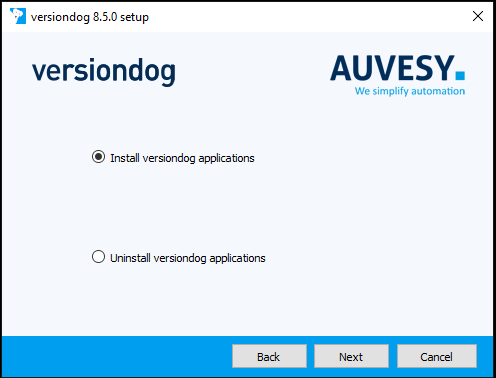

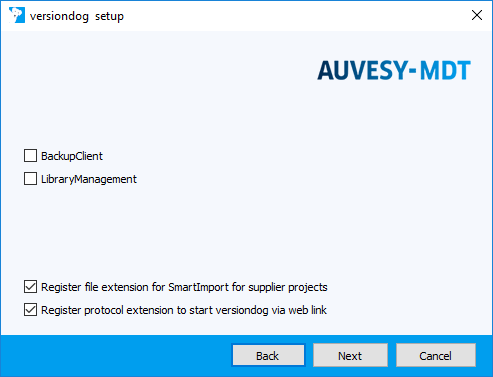
Options:
BackupClient
The BackupClient is used to make backups for automation devices that can only be accessed by the versiondog system.
This option is available at no extra cost. If you now install BackupClient but never use it on this PC, this will have no negative effects. It is always possible to install the BackupClient at a later date.
The BackupClient cannot be installed on the machine on which the versiondog server is running.
LibraryManagement
The LibraryManagement is a version management tool for standard blocks and currently available for Siemens S7, Siemens TIA Portal and RSLogix 5000.
The LibraryManagement is an add-on and therefore requires a separate license.
Register file extension for SmartImport for supplier projects
This option allows you to send versiondog projects via email to suppliers and customers who do not use versiondog or do not have access to your versiondog server.
If the option has been checked, an entry will be written into the Windows Registry, which makes it possible to open a versiondog delivery bill for suppliers (file of the type *.vdog-sdn) in the file manager. If the option has not been enabled, no registry entry will be written and files of type *.vdog-sdn can be opened only through the UserClient.
The registration of the file extension can also be done or undone in the UserClient, in the Client Settings dialog, located under the Extensions tab.
Register protocol extension to start versiondog via web link
If you have enabled this option, you will be able to start the UserClient from the browser via a weblink. The weblink has the format vdog:cid/<CID>, where <CID> is the component ID of the system.
The registration of the protocol extension can also be done or undone in the UserClient, in the Client Settings dialog, located under the Extensions tab.
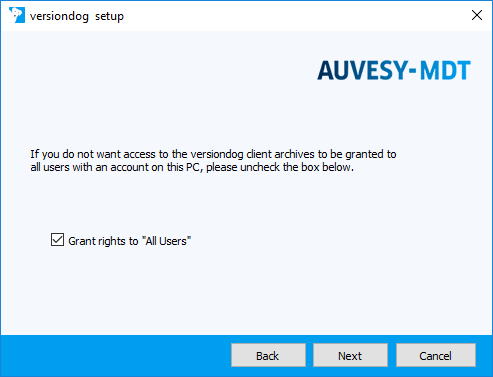
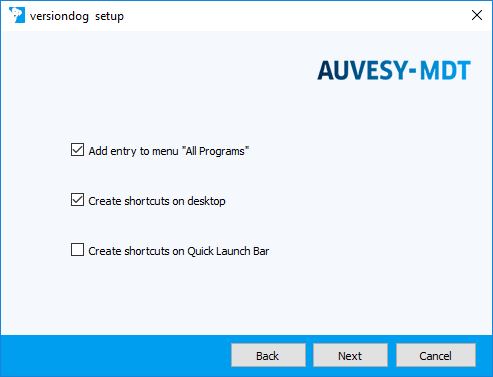
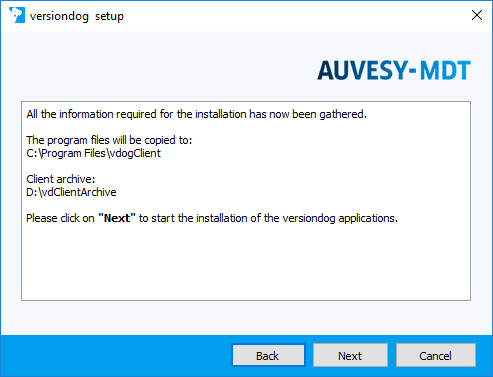
|
How do I change the directory in which the client archive is stored?
To change the directory of the client archive, proceed as follows:
|
|
How do I ensure each user has a unique vdClientArchive in versiondog on a shared system? Use environment variables, as follows:
If you want users to work in parallel with a single client installation, each user needs a unique client archive.
|
|
Is it possible to use versiondog on a terminal server? If so, how is it done?
Yes, it is possible to use versiondog on a terminal server. In order to use versiondog on a terminal server, you will need to edit the desktop shortcuts for the client applications (UserClient, AdminClient, and ReportClient):
|
| Related topics: |
|---|
| BackupClient |
| Library Management |
| UserClient -> Client settings |
| UserClient -> Working with suppliers |

