Creating jobs In-Sight SDK
Requirements
To avoid displaying differences each time a job is executed, Cognex In-Sight jobs (files) must first be saved by the corresponding image processing sensor.
Proceed as follows:
-
Load the Cognex In-Sight job (the file) onto the sensor.
-
In the menu System, click on Backup.
-
In the dialog Backup, select the sensors you want backup.
-
The files of the selected sensors will now be backed up. Now copy the files to the component and check these in.
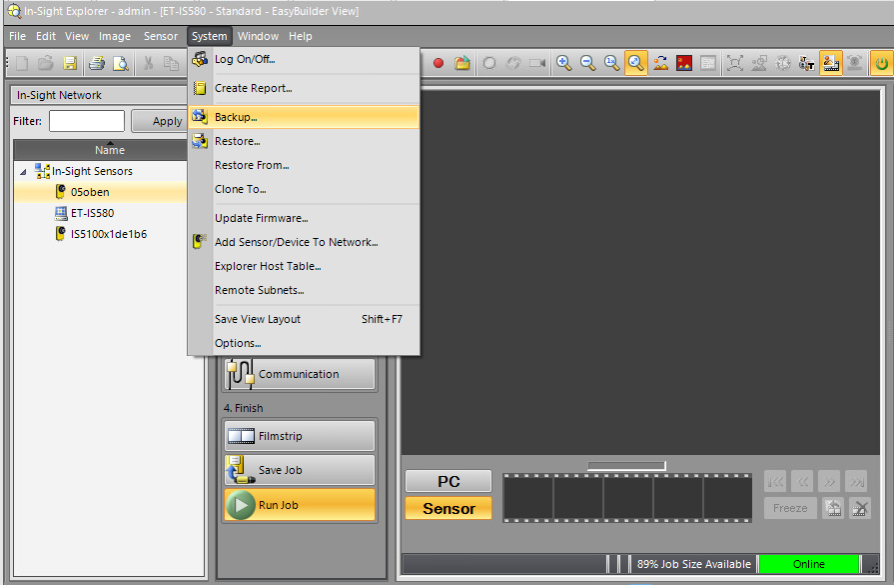

Configuring jobs for Cognex In-Sight SDK projects in versiondog :
- Start the AdminClient and open the Jobs module.
- Select your Cognex In-Sight component in the Project tree.
- In the menu tab, click on Create or drag-and-drop the components into the Jobs section.
 If you have created a component without a base version, and it does not contain project data, an error message indicating this will be displayed. However, you can still create the job and back up the device's data.
If you have created a component without a base version, and it does not contain project data, an error message indicating this will be displayed. However, you can still create the job and back up the device's data. - In Job configuration, check whether the upload type Cognex sensors is being displayed.
- Make sure the desired settings are in place for the following sections: General, Notification, Upload and compare, Create a version automatically after job run. The Notification and Create a version automatically after job run sections are only displayed if the necessary settings have been implemented. For more information on configuring the general sections, see Jobs in the tutorial AdminClient.
- Configure the settings in the Cognex Sensors settings section.
- From the dropdown menu Type, select the device type In-Sight (SDK).
- In Device, enter the IP address or name of the device.
- In addition to this, fill in the fields User and Password with your login details.
In the field Save current job as assign a file name.
In the field Exclude files/directories, you have the option of excluding files or directories from the job configuration. (Multiple files can be separated by a ";" and it is possible to use the characters "*", "?" as wildcards).
The backup that you create is identical to the Cognex In-Sight project. You can use the result to carry out a comparison, further editing and disaster recovery.
 You can make further settings for jobs of this upload type in the AdminClient by using the Global Job Settings dialog as well as the INI files.
You can make further settings for jobs of this upload type in the AdminClient by using the Global Job Settings dialog as well as the INI files.
| Related topics: |
|---|
| About versiondog -> Term Jobs |
| AdminClient -> Job configuration |
| AdminClient -> Adding additional job settings |
| INI files configuration |