Maintenance mode module
 The module Maintenance mode must not be used for data backup in versiondog as of version 9.0, as this can lead to an inconsistent/corrupt server archive.
The module Maintenance mode must not be used for data backup in versiondog as of version 9.0, as this can lead to an inconsistent/corrupt server archive.
The procedure for backing up data is described in the tutorial Data backup and restore.
While the server is in maintenance mode, write access (= Check-In) to the server archive is prevented, but read access (= Check-Out) is still possible.
The system is automatically set to Maintenance mode if the required minimum amount of free memory has not been reached. This is to prevent problems with Windows or the database system.
In parallel server systems, a server is also automatically placed in Maintenance mode if the maximum number of synchronization to-dos is exceeded and the corresponding other server in the parallel server network is not accessible.
When updating one of the servers in the parallel server network, it may be useful to put the other server manually into Maintenance mode.
To manually put the server into maintenance mode, proceed as follows:
-
Open the AdminClient and click on the module Maintenance mode.
-
A security query will now be displayed. Confirm the security query with Yes.
-
The title bar of the AdminClient will display the following: AdminClient [In maintenance mode] The module Maintenance mode will be highlighted in blue, all modules except System dashboard and Event log will be displayed in gray and be inactive.
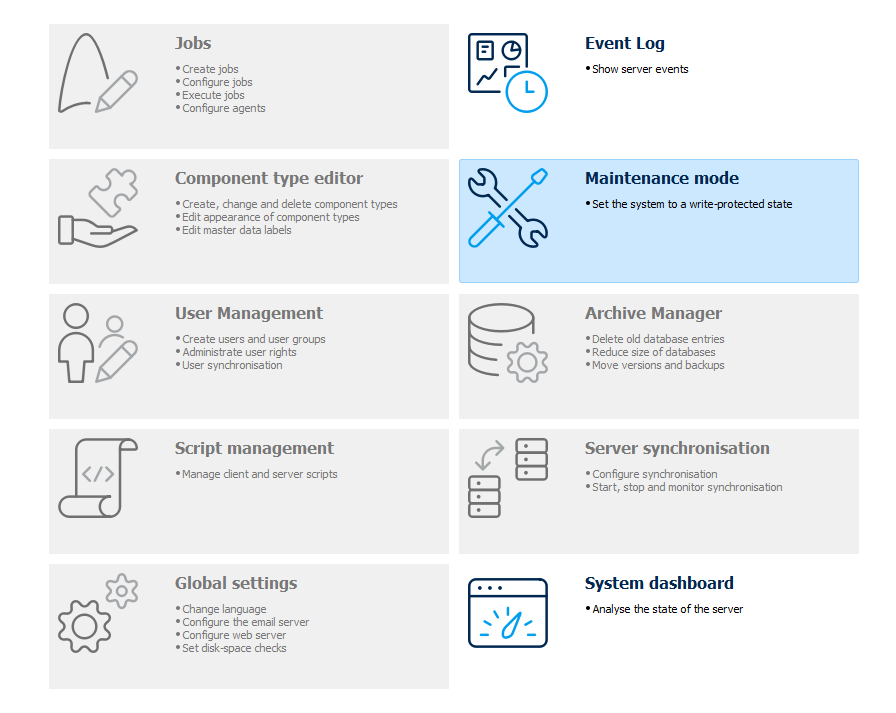
| Related topics |
|---|
| Server |
| Parallel server |